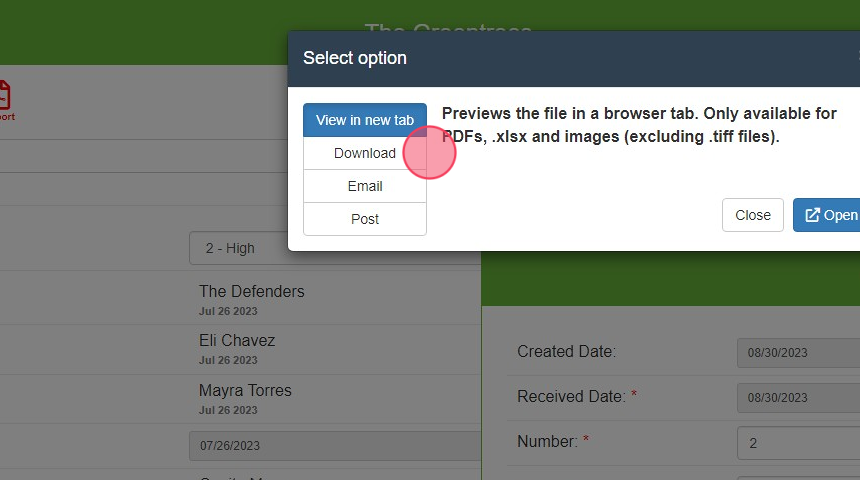User Guide - Work Order Invoices
This guide reviews how to create and manage vendor invoices for Work Orders in Smartwebs
1. Click on the work order that will need an invoice.

2. Click here, to expand the screen.

3. Click "Invoices"

4. Click "New"

5. Click the "Number: *" field, and add a number to your invoice.

6. Do the same for "name," and "message."
7. Click "Add Hour"

8. Click the "Hours:" field.
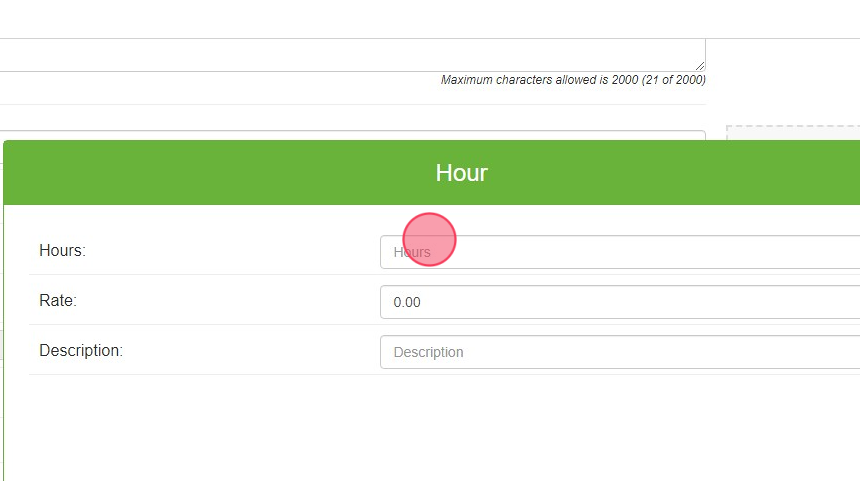
9. Click the "Rate:" field.
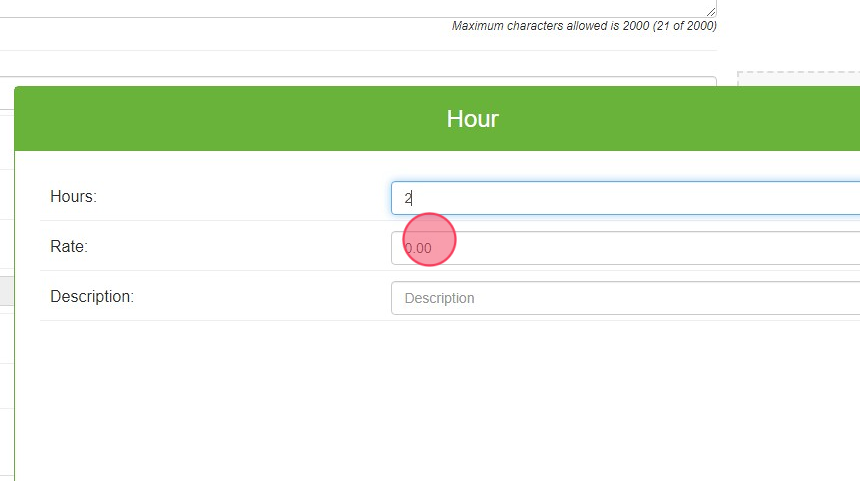
10. Click the "Description:" field.

11. Click "Save"

12. Click "Add Material"

13. Click the "Amount:$" field.

14. Click the "Description:" field.

15. Click "Save"
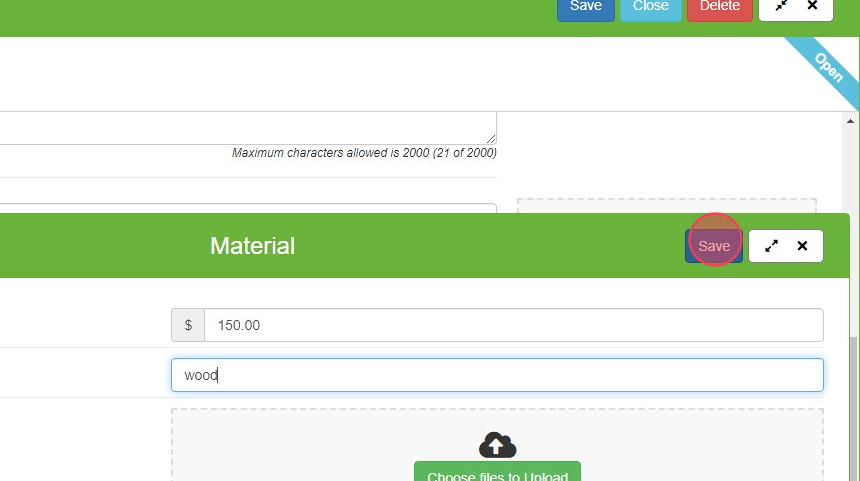
16. Click "Save"
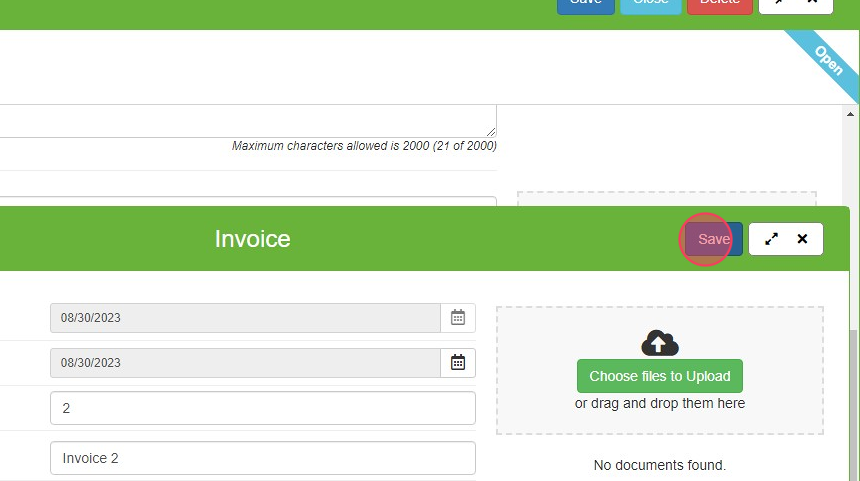
17. Click "Invoice," that you created, to get a pdf.
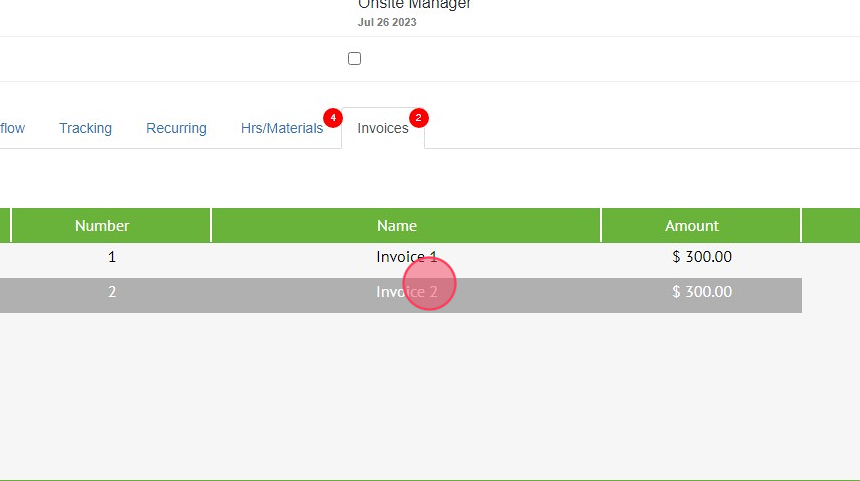
18. Click here.
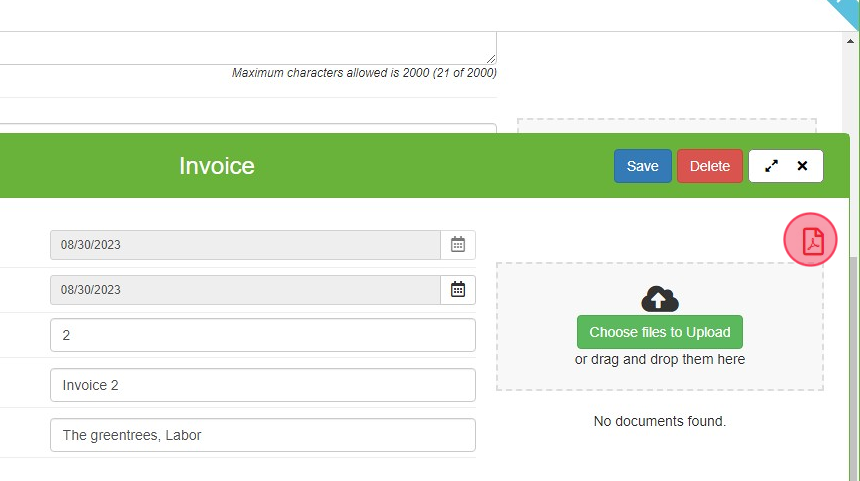
19. Click "Export"
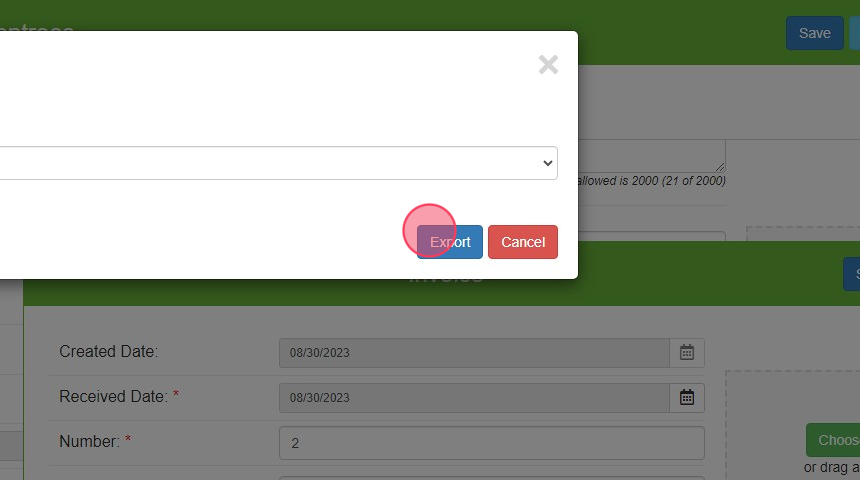
20. Click the option that you want.