User Guide - Update Bank Branch Detail
This guide will review how to update the bank branch name and address associated with your account.
When banks change names, you'll need to update this information to ensure your checks reflect the current bank name. This name and address will appear on checks generated in Smartwebs.
Navigate to Accounting > Settings > Bank Account Setup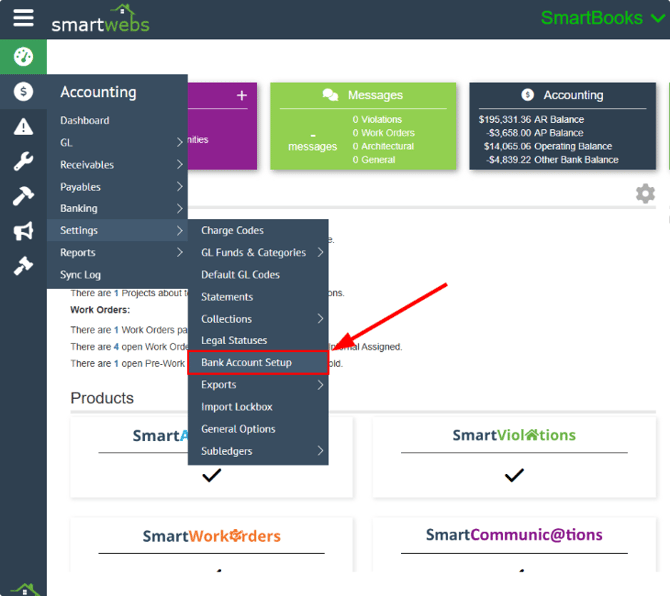
- In the Bank Account Setup page, find the bank branch you want to update. Click Options next to the branch > Select Edit
- Update the Bank Branch Name and/or Address as needed
- Click Save to apply your changes

Once updated, the bank branch name and address will appear on all checks printed through Smartwebs.

