User Guide - Owner Subledgers
This guide provides an overview of the owner subledgers feature in Smartwebs, along with its functionality and steps for setup and management of subledgers
What are Subledgers?
Subledgers are the concept of individual AR account ledgers existing for individual homeowners.
- A homeowner may have a primary “Assessments” ledger that would be used to record all monthly HOA assessments or operational activity.
- Often they may have a Compliance ledger for their Violation fees & fines and this is even a legislative requirement in some states.
- They may also have a ledger defined as a Bankruptcy (or “pre-petition”) ledger. Bankruptcy requires special handling from the standpoint of a Management Company, and needs to be isolated for legal and functional purposes.
- There is often a security deposit ledger that would contain security deposits and those payments would be isolated from any application of payment processes. In Smartwebs, we don't use a separate security deposit ledger. All security deposits will go through the default ledger.
- There could be N number of ledgers within an association setup depending on how the management company likes to conduct business.
How Do Subledgers Work?
Every management company will have a set of subledgers. Every management company must declare a default subledger. All clients will have a default ledger created by Smartwebs automatically. Every homeowner account will be assigned to that default subledger. Within an association, you can opt in to one or more of the subledgers in the management.
You'll see in the table below, all associations are opted into the default subledger. From there, each association can choose if they want to use the other subledgers. From this example, Assoc 1 would only have the default subledger whereas Assoc 2 would have two: Assessment and Compliance and Assoc 3 would have all three: Assessment, Compliance, and Bankruptcy.

The concept of subledgers from an owners perspective, every owner and unit relationship will have a primary unit ownership. The primary unit ownership has a series of AR.Accounts, the ledgers that represent the ledgers within Smartwebs. We create one AR.Account per ledger. So you'll notice below, we a ledger for the default Assessment ledger with it's own account number. Currently, this is the account number that is shown in the homeowner drawer in the UI.
Alternatively, other AR.Accounts can carry different account numbers for each ledger. This is intentional. We want the account numbers to be different for each one for the homeowner to be able to make payments directly to the subledger. We also use this for validation and lockbox payments for the bank.
We do everything through the default first unless defined differently from the user or process.

Let's look at an example: The top section is Smartwebs, middle is the bank or merchant, and bottom is the owner. Within this example, we have charges for both assessments and Compliance which post to the individual subledgers. They also have a bankruptcy subledger that is hidden from resident view. We also have it set to not send statements, not include in collections and block payments.
When they go to send statements, individuals statements will be created for both the Assessment and Compliance ledgers. Homeowners can then log into the resident portal to pay their balance for each ledger balance. They'd pay separately with different payments/transactions. Those payments are then handled separately by the bank, which will feed back into Smartwebs with the account number tied to the subledger with the account tied to it.
Lockbox and Validation Files
We import lockbox and the payment account number would be defined on the import. The system would search for the owner.AccountID (the default subledger account number). If we can't find the account number here, then we'd assume it's in the AR.Accounts field table. If we don't find it, we won't post a payment. If we do find it, then we'll check on whether or not the subledger will allow for receiving payment. If it does, we post the payment, if it doesn't, then we don't post the payment.
These steps would also be the same for merchant payments.

Managing Subledgers
To manage subledgers, you'll navigate to Accounting > Settings > Subledgers. This allows you to see global subledgers (management level) or association subledgers (association level). The grids look almost identical, but they function just a bit differently.
Just like Global GL Accounts, you have to set up global subledgers at the management level first. To add a global subledger, you'll click Add Subledger and fill in the Name & Description. The default is set by Smartwebs when the management company is created. The user can change the name if needed.
You are able to delete the subledger as long as there's no activity in the GL or the homeowner subledger.
When you are on the association subledger page, you see the same Add Subledger button, but it's to opt in to the available subledgers that you have and to also add options to that particular subledger.
Each subledger has a set of configuration options: (the default must have all checked)
- Visible to Everyone This defines what users can see this subledger. If disabled, only those roles with the right "Can View Admin Level Subledgers" is able to view.
- Show in Resident Portal is similar to the first option. Enabling this will make the subledger visible to the resident in the resident portal.
- Allow Receive Payment determines if payments should be allowed. if disabled, any process, including manual deposits in the system will not allow users to post AR payments to the ledger. It'll also block all lockbox and merchant payments from posting.
- Allow Recurring Charges sets if recurring charges can be set up on the ledger. If this is disabled, then a user cannot set up group or custom recurring charges for the ledger.
- Allow Late Fee/Interest will either allow or block late fees and interest from being charged during the collection process.
- Allow Sending Statements will determine if a statement should be generated for the subledger.
- Create a Subledger for ALL Owner will define if the subledger is created for new homeowners, both at unit creation and at homeowner move in. if enabled, every new AR.Account created would have this subledger created automatically.
Adding Subledger to Homeowners
To add a subledger a unit, you'll navigate to Accounting > Receivables > Homeowners and search for the unit to open the homeowner drawer.
Click Options and select Add New Subledger.

Then you'll click Add by the subledger you'd like to add. The system will create that subledger for the homeowner along with the unique account number for the subledger.
 Recurring Charges
Recurring Charges
Every recurring charge has a subledger defined. We allow for the same charge code to be used across multiple subledgers for the same homeowner as long as the start and end dates do not overlap. This is true at both the group level and homeowner level.

Processing individual Charges/Credits & Receiving payments
When processing charges, you'll see information based on what subledger you are working in. For example, the homeowner field, you'll see the following information: Account # | Subledger Name | Homeowner Name | Address | Lot #
You'll notice as you change the subledger, the account number and subledger information will change. The homeowner/unit information will stay the same.

The same is true when receiving payments. Changing the subledger will change all the associated detail including open charges and collection level status.
Processing Batch Charges & Receive Batch Payments
Batch processing is a little different because you now have a dropdown to select multiple subledgers you want to the system to search for while you are typing in unit information.
For example, we only have Assessments selected from the subledger dropdown.
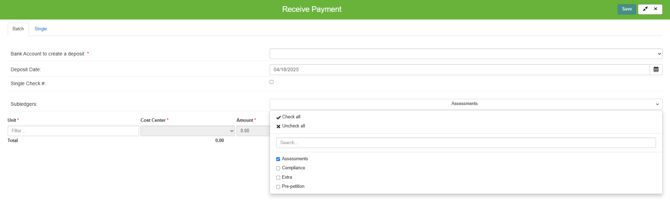
As i go in and search for a homeowner in the unit field, only Assessments subledger will show in the dropdown.

However, now if I switch the subledger to Compliance, I only see Compliance subledgers.

I can also select multiple subledgers and the search will see any that I have chosen are displayed.

Sending Statements
One statement per subledger per homeowner is generated for both Statements and Collections. When you go to generate statements in Accounting > Receivables > Statements > Generate Statements you'll see a dropdown at the top of the screen to select the subledger(s). Only those subledgers that have "Allow Sending Statements" enabled will show in the list to choose.
As you can see from this example, the only subledger that is configured to send statements is the Assessments subledger.
Running Collections
Currently, you are only able to run collections on the default ledger. We are working on an enhancement to allow users to run across all ledgers.
Viewing subledgers in Homeowner drawer
The balance that shows in the grid is a total of all visible subledgers for that owner.

When viewing the homeowner drawer (Accounting > Receivables > Homeowners), the balance tile will be extended to show up to three subledgers. The top three subledgers that have balances are shown. Each label on the balance tile is a link that allows you to click and quickly see the transactions that make up that balance.

You can toggle between subledgers using the dropdown. You'll see that you'll see different collection amounts, account number and transactions. Collections are evaluated at the subledger level. it is common to have one subledger in collections and another not in collections.
Viewing Subledgers in the Resident Portal
When logged into the portal, the homeowner has the same view and can toggle between the subledgers from the dropdown above the balance. You'll notice when you switch from one to the other, the balance and transactions will update.
The homeowner is able to pay and schedule an autopay for each ledger.


Homeowner Move In/Out
The move in screen takes the full unit ownership on the left side along with all related activity and charges with their separate subledgers represented and the new ownership on the right and all their subledgers.
 Upon move-in, we automatically move all group recurring charges to the new owner and we'll create all subledgers that are assigned to those group recurring charges. This is true whether or not the subledger is set to create for all new owners or not.
Upon move-in, we automatically move all group recurring charges to the new owner and we'll create all subledgers that are assigned to those group recurring charges. This is true whether or not the subledger is set to create for all new owners or not.
We will also create a subledger for all new owners if create for all new owners is set on that subledger.
As we go to transfer a charge, if we transfer an item from the prior owner to new owner that doesn't have that subledger, the subledger will be created upon transferring that charge.
If you don't finish move in and exit out of the drawer, it will keep track of all the changes that are not group recurring charge transfers.
Reports
Many reports have the option to filter by Subledger by clicking More Options in the report drawer.




