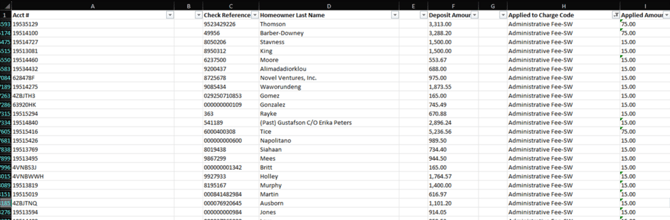FAQ - How Do I Filter Accounting Reports with Blank Rows by Charge Code?
This article will review how to filter accounting reports by Charge Code when blank rows exist.
When viewing reports that include Charge Codes, you will sometimes encounter instances were more than one Charge Code was used per owner. The owner information is only present on the first row of data, so filtering by Charge Code could produce blank columns. You can successfully view Charge Code data with the owner information by using Excel and formulas.
Accounting Reports where Charge Codes are used in conjunction with transaction details
- Delinquent Summary by Charge Code Aging
- Deposit Details Report
In this example we would like to see which payments were received and applied to a specific Charge Code (Administrative Fee-SW). We will use the Deposit Details Report to see this information. When using the standard report filter you can filter by Charge Code, however not all rows produced the needed deposit details.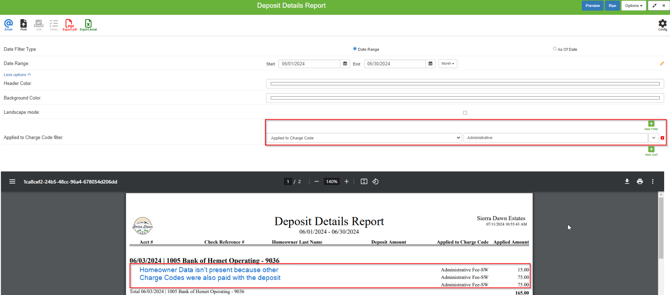
Steps to view Charge Code details via Excel
- Export your report to Excel by selecting the Excel Icon
- Download the file
- Open the Excel spreadsheet
- Type Ctrl+Shift+A to Select All
- Type Ctrl+Shift+L to add filters
- Type Ctrl+Shift+A to Select All

- Select the F5 Key
- Select “Special” or Alt+S

- Select “Blanks” or Atl+K
- Select OK This will select all blanks in the spreadsheet
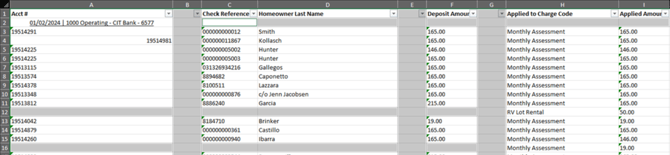
- Type =⬆️Ctrl+Enter (Equal, Up Arrow, Ctrl+Enter). This will copy the data from the above cells into the blank cells below. Any blank headers will result in formula errors that you can just delete

- You can now filter column H to only include the Administrative Fee-SW. Select the “Select All” filter to remove all selections, then select the Charge Code you want to view and OK.

- You will now only see the selected charge code and you will have visibility to the deposit details even when more than one charge code was paid.