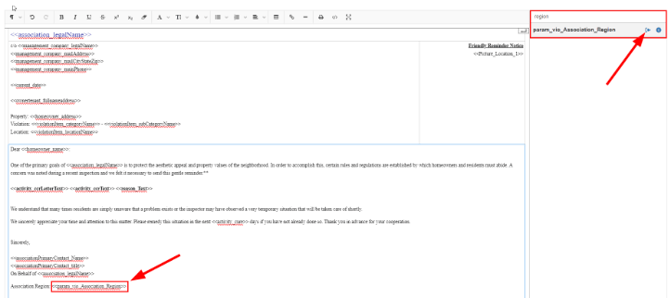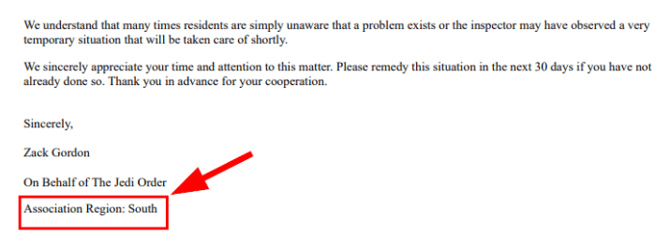User Guide - Custom Parameters
Parameters can be used within forms/templates in Smartwebs. A parameter is a special value enclosed in "<< >>" brackets, which is replaced by a specific value when the form/template is filled out. For example, the <<association_name>> parameter will be substituted with the name of the association when the form is being completed within that specific association. There already is a number of parameters ready to be used within Smartwebs for use within the forms/templates, however you do have the ability to create custom parameters if you do not see a parameter already in the form/template section that you need to use.
Navigation
Select the gear icon in the top right of the screen > Manage > Company > Parameters
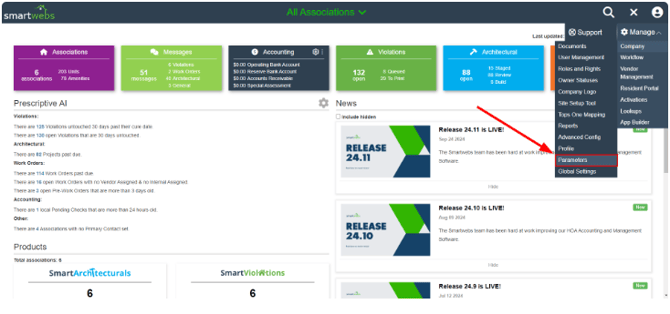
Custom Parameter Creation
Once in the Custom Parameter Section you will see a list of all custom parameters that have already been created, and you will have the option to create a new custom parameter by selecting the green "New" button on the right of the screen.
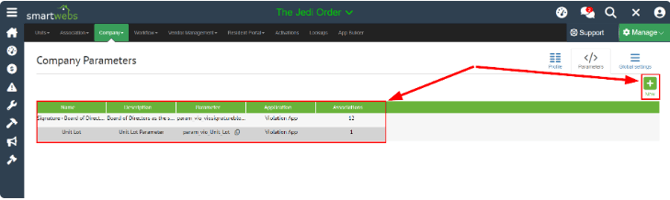
Once the "New" button is selected you will: (See screenshot below to follow instructions)
- Input the name of your custom parameter.
- Input the description.
- This parameter section/code will automatically be filled out for you.
- Select which module you will be using this parameter for. (Violations, Architectural, Work Orders, Customer Service, (Communications), or Accounting). If this parameter that you are creating will need to be used in multiple modules then you will need to create this custom parameter for each of those modules.
- Select which Associations you would like to use this custom parameter for.
- If the value of this custom parameter will be the same for all Associations then you can input the value here.
- You can specify the values here for each association if they differ from one another.
- You can edit or delete the values for specific associations here.
- One done, you will select Save here.
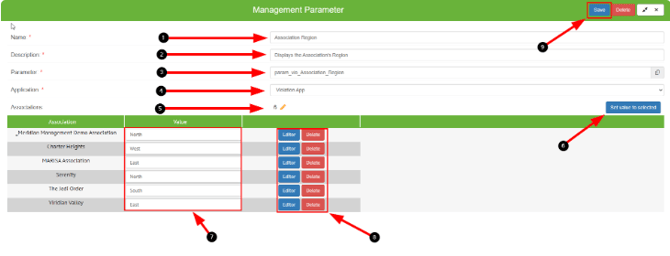
How to Use Custom Parameters
Once the Custom Parameter has been created you can use the Custom parameter within the module you created it in. For example, for the Custom Parameter that was created above, I can now use the Association Region Custom Parameter within my Violation templates.
Navigate to Violations > More > Violation Options > Letters > Select the notepad icon for the template that you wish to edit and add the custom parameter in.