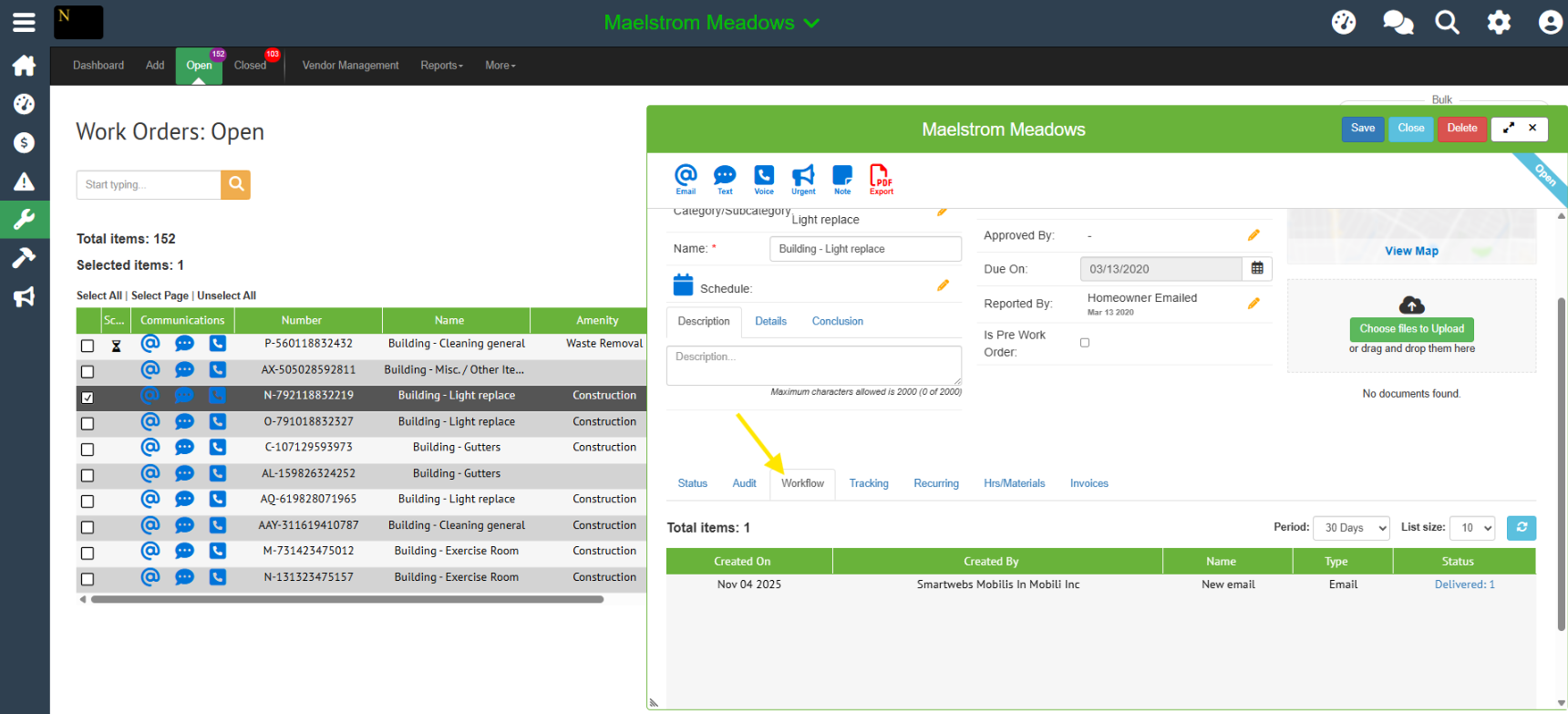User Guide - Communicating About a Work Order
You can easily contact key people—like assigned staff, owners/tenants, or management—right from within the work order.
Steps to Send a Message
- Open the Work Order you need to communicate about.
- Choose Your Method: Click on your preferred communication type (Email, Text, Voice, or Urgent).
- Complete the Communication Drawer:
- Start with a Template (Optional): If you want to use a pre-written message, select it from the Template dropdown. Otherwise, leave it as "none selected."
- Select Recipients (To, CC, BCC): Click the small recipient box on the right side of the field. This will automatically show you the contacts connected to this work order.
- Add Details: Fill in the Subject, Add Attachments (if needed), and type the body of your message.
- Click Send
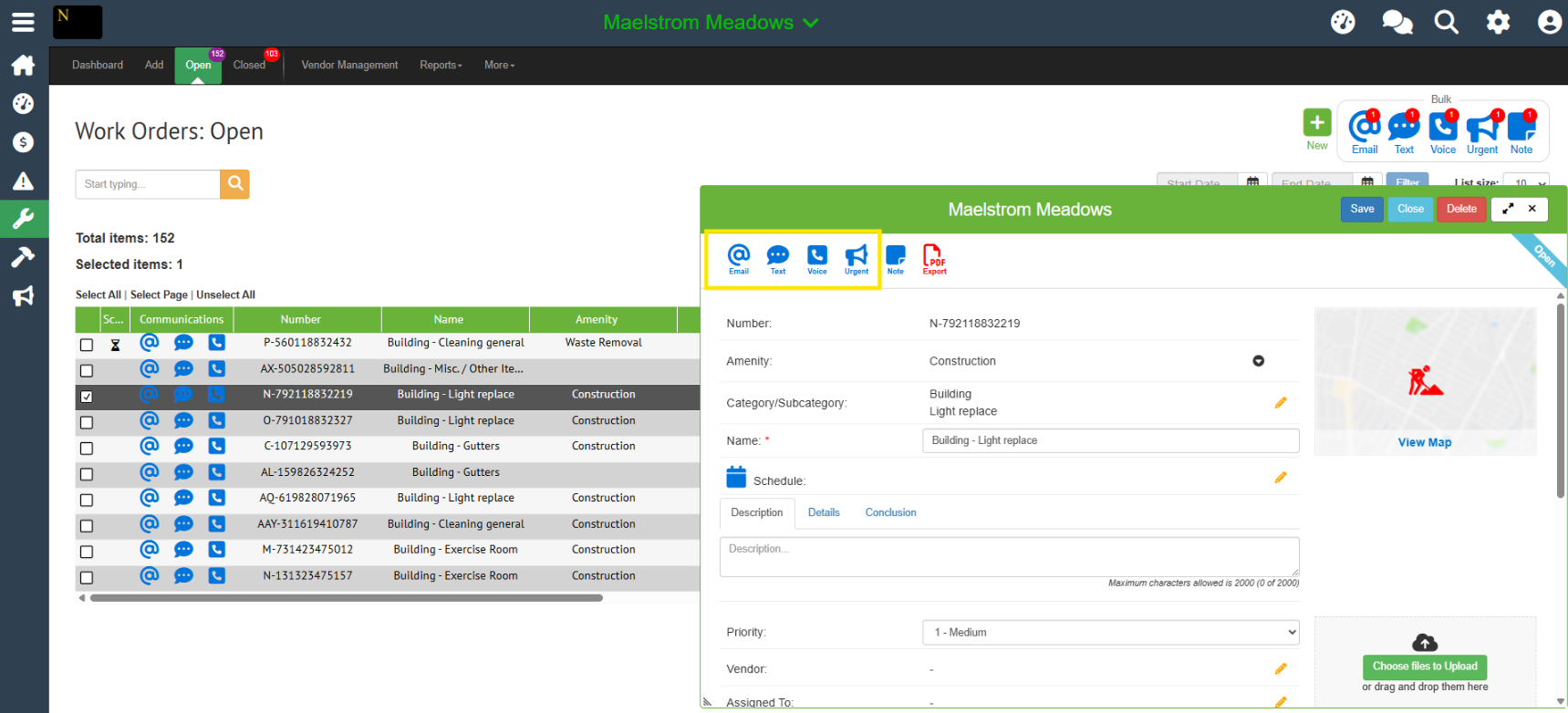
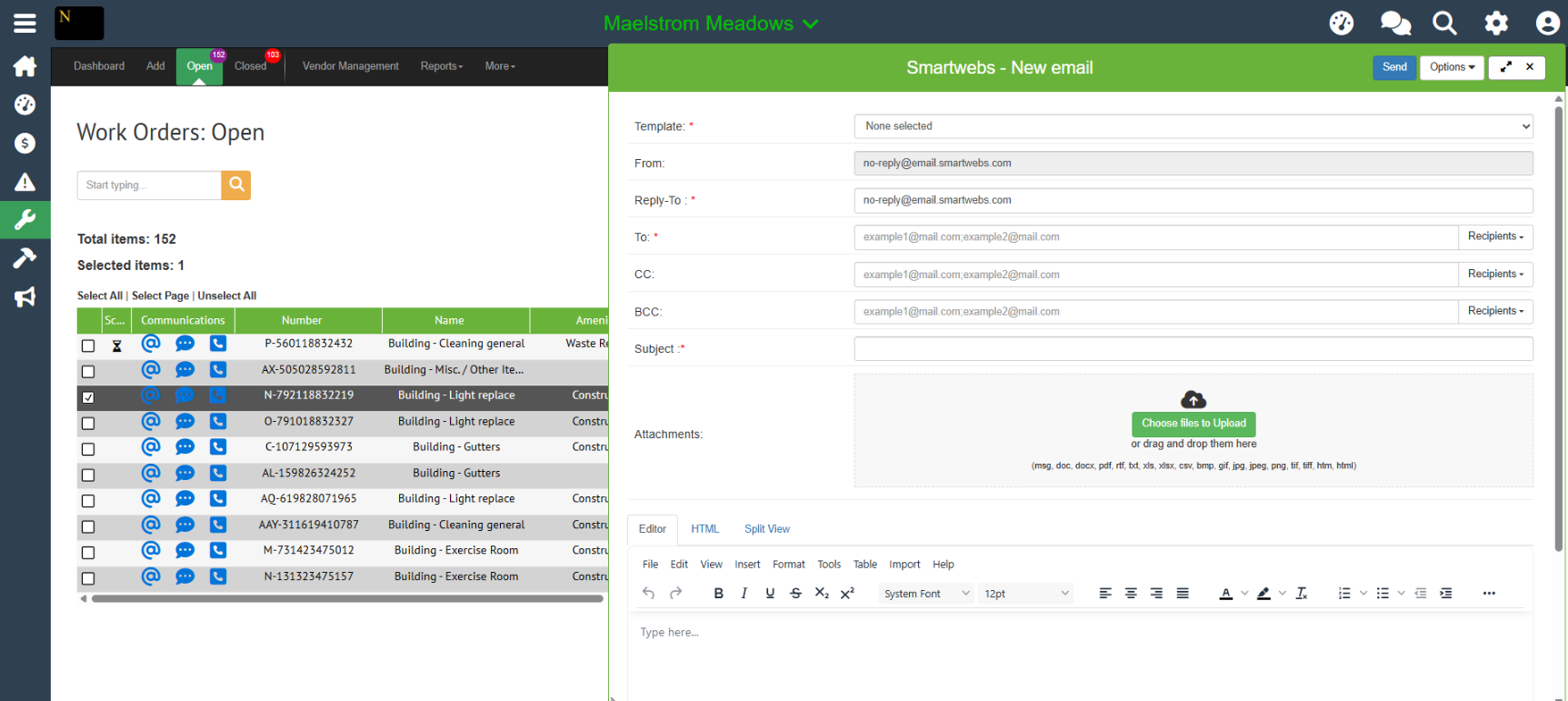
Finding Communication History
Everything is Saved: Any message you send through the work order is automatically saved.
Access History: Go to the work order and click the Workflow tab at the bottom of the drawer to see a complete log of all communications.